About
Elanlum has been designed to assist learning foreign words and expressions, but it allows much more than simple ‘word - translation’ repetition: you can also broaden your vocabulary in your native language (for example, special terms), place words into context, and practice grammar.
Elanlum has been specially designed to eliminate common difficulties for those who study more than one language. You can change the language you study any time and create unlimited number of lessons for any language. For languages with complex keyboard layout there is a virtual keyboard and buttons for special characters.
Elanlum can be your assistant if you study independently to pass an exam or test or if you want to occasionally repeat expressions you’ve learned. There are different modes designed for particular tasks, and you can also share your lessons with friends, students, and colleagues.
In Elanlum: you will study only what you need to, right now!
Getting started
To get started, you need to register at https://elanlum.com.
You will be asked to specify your native language; it will be used for translation in all lessons you create.
Your native language is also set as interface language: currently Russian and English are supported.
How to create and edit a lesson
Start with creating a lesson. Fill in a few words you would like to learn.
Fill the left column with foreign words and expressions and right column - with translations into your native language.
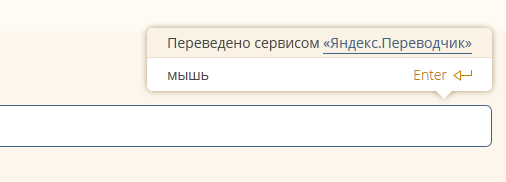
To make the process easier you can use Google.Translator tooltip.
If you don’t need the tip app, you can disable it in settings.
You can also use virtual keyboard. Keyboard layout changes automatically: to the language you’re studying in the left column and to your native one in the right column.
You can simply open virtual keyboard without changing layout when switching between columns.
For languages with Latin or Cyrillic alphabet, which use diacritics or special symbols there are special buttons under the input line so you can use English or Cyrillic layout and quickly insert missing characters.
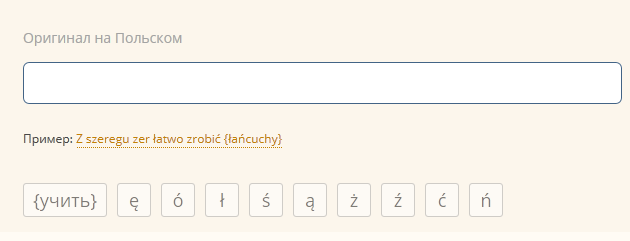
For more complex and creative options use {curly braces}. With braces in the phrase, you will only need to enter text inside the braces, while the rest of text will be used as a hint or delimiter.
Examples of {curly brackets} use:
-
To study conjugations and declensions, e.g.:

The lesson will display it as follows:
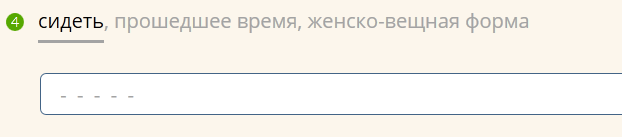
Simply fill in all word forms one by one:

-
To separate multiple translation variants:

Enter two variants one after another:
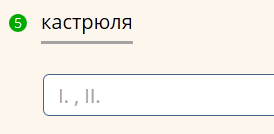
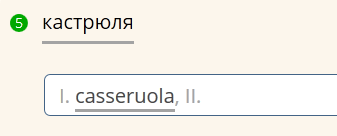
-
To make a hint:

-
To study words in context:

-
For grammar tasks - for example, to choose the correct ending or auxiliary verb:
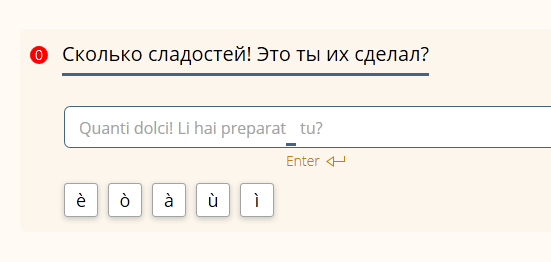
The {Learn}, button located under the input line adds braces into the input line (you can also use keyboard to add them). Other option is to select the text you already entered and use this button to frame the selection.
You can use curly brackets in translation:

In this case, the rest of the text will be grey:
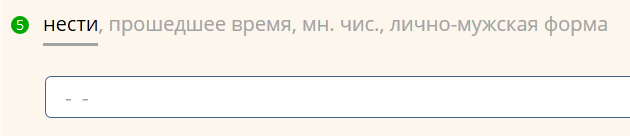
In lesson management there are several settings you can change any time:
- translation pair - determines your set of tasks: translation only native to foreign language or randomly.
- exam contents - if allowed, 3+ star tasks will be included in the exam.
- lesson on/off - each active lesson appears in the list of upcoming lessons and can be included in the exam. Disabled lesson is displayed only in lesson management list.
You can delete lessons. Deleted lesson is removed for good and can’t be restored.
Publication
You can publish your lesson in lesson management.
Lessons can be private. If you choose this option, it creates a private link to the lesson for you to share it with colleagues or students.
NB! This link can be passed on to other users without your further participation!
Via the link, other users will be able to add the lesson, but you can still edit its contents and all the users you shared the lesson with will be able to view the changes.
You can disable or delete the lesson, but it will remain in other users’ lists and will still be accessible via the link.
You can also create public. lessons. They will be displayed in the list of public lessons and provide access to all users. After publication, you won’t be able to edit the lesson.
Lessons can’t be unpublished!
Only the users whose native language is the same as the author’s can add private and public lessons.
To publish lessons you need to choose your unique nickname directly on the publication page or in service settings.
Study
After creating and filling the lesson you can proceed to studying.
You can always go back to editing or add a new lesson from the menu.
In the study section you will be asked to enter translations of words and phrases from the lesson. Each phrase has a rating which grows with every correct answer and drops with each mistake. According to phrase rating, overall studying progress is calculated.
Correct answers on the first day can raise the rating to 3. To get a rating of 4, you must give the correct answer the next day after the last entry; for a rating of 5 - for 2 more days.
If the answers are incorrect, phrase rating drops from 4 and 5 to 2. Ratings of 1-3 drop down by one point.
Rating changes according to general rules in all studying modes.
In the main (regular) mode phrases are offered for translation until there is an opportunity to increase their rating: on the first day you will have to give 3 correct answers.
For multiple repetition, you can use “intensive”. mode. In this mode phrases are offered for translation once, regardless of their rating; if you make a mistake, the task is offered two more times. At the end of the lesson, all failed phrases pop up again.
Exam. mode was designed to repeat the phrases you had learned. It contains tasks from all lessons for the language in which the corresponding setting is enabled. Phrases appear only once, in random order. Exam mode allows you to constantly maintain your vocabulary.
By default, there are 60 tasks in the exam; this number can be changed in service settings.
Exam does not include new words or words you haven’t learned yet: only the phrases of 2+ rating are revised.
To take the exam, you must have at least ten phrases of appropriate rating.
To let you repeat the words in which you made mistakes, Elanlum creates a temporary "Recommended to repeat" lesson containing phrases with rating of 3 and less.
In all studying modes, you can change translation direction: native to foreign, foreign to native or at random. This opportunity becomes available, if a lesson permits switching direction of translation.
If only direct translation is allowed in lesson settings, the choice of direction is not available.
